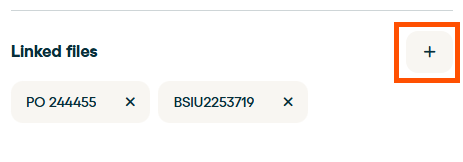How to handle "Issues" on the platform
Our Issues feature helps users manage and resolve challenges that might come up in the daily operation directly within the platform.
Issues are a great way to track and collaborate on solutions for problems or other matters needing attention that may arise while working in Logistics. Whether you've spotted something wrong while going over a file on the platform, or an unexpected event occurred during an operation that might require some extra charges and the app user recorded it, opening an issue is the best way to ensure that the problem is identified and on the path to be resolved efficiently.

An issue represents a problem or anomaly spotted in a file, which needs to be addressed. By creating an issue, users can document the problem and collaborate with others in resolving it.
By opening an issue, you have:
-
Collaborative Issue Resolution: You can assign other users to be notified and contribute to resolving the issue.
-
Real-Time Chat: The issue comes with a chat function for live collaboration.
-
Issue Tracking: You can track the status of the issue—whether it's still open or closed.
How to Create an Issue
There are a few ways to create an issue, from the web (💻) or using the mobile app (📱):
💻 1. Create an Issue from a File:
If you encounter an issue while reviewing a file:
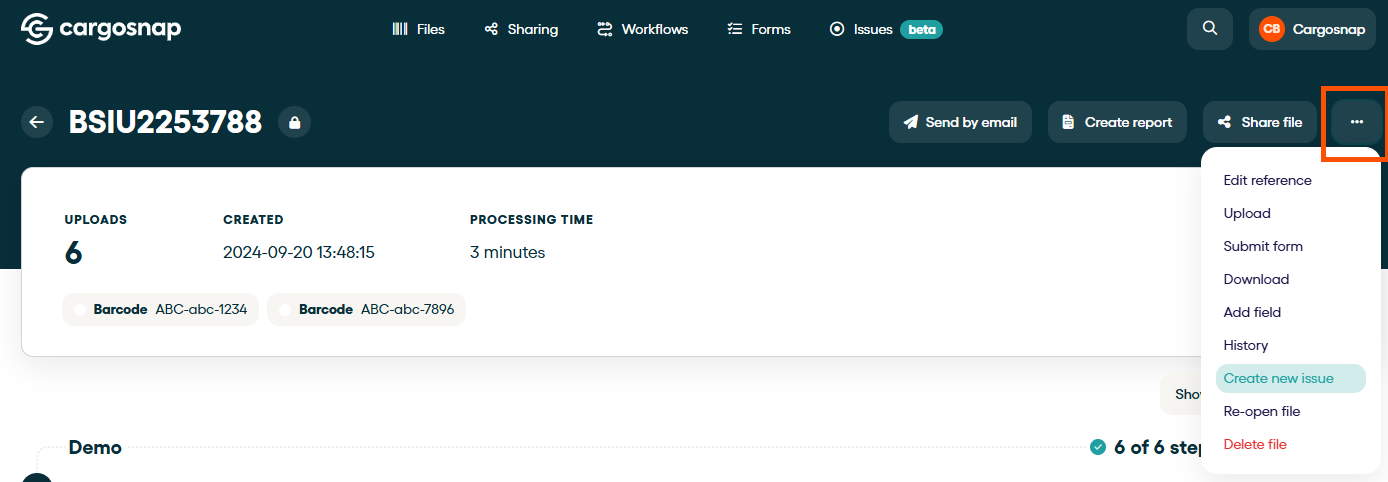
-
Click the [...] in the top right corner of your file.
-
Click the "Create new Issue" button.
-
Provide a short description of the issue (as simple as a 'title' to your issue).
-
Feel free to add a detailed description.
-
Assign other users to collaborate.
-
Save the issue.
💻 2. Create an Issue from the Issues Overview Page:
You can also create an issue directly from the Issues overview page:
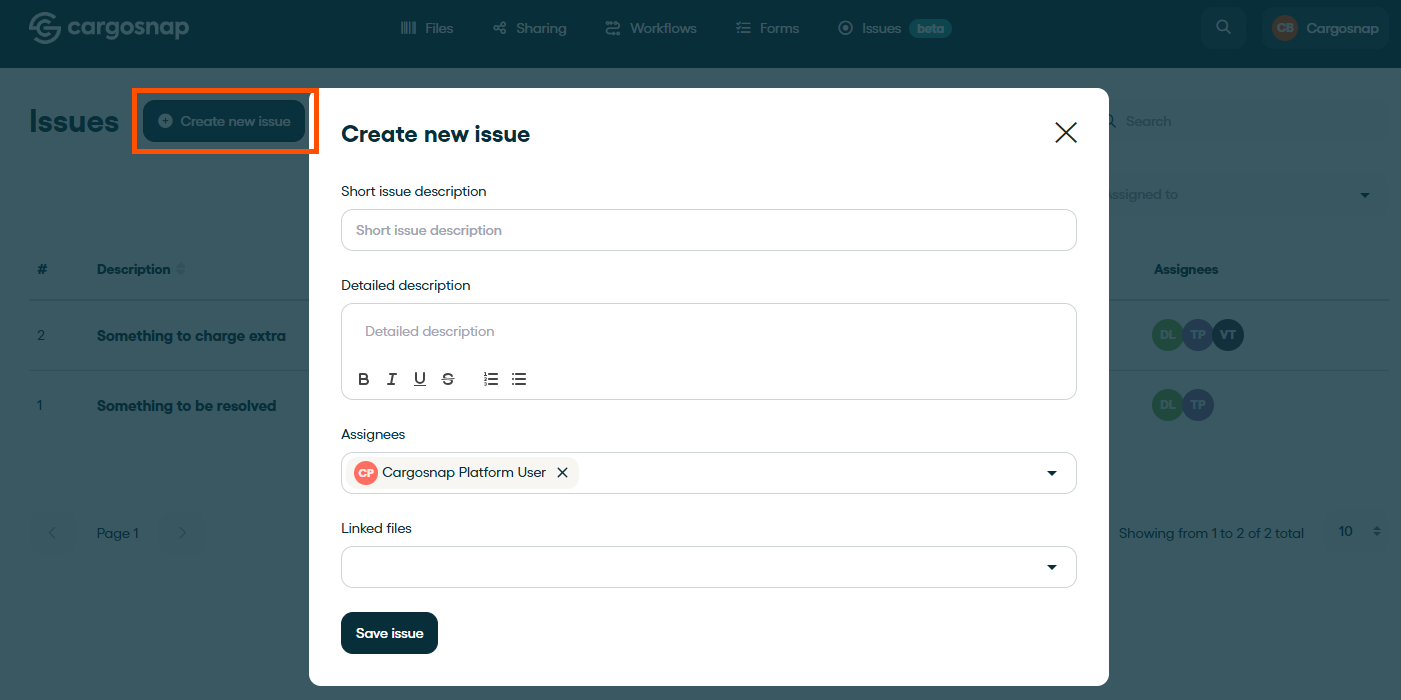
-
Navigate on top of your screen to the Issues tab.
-
Click on the "Create New Issue" button.
-
Fill in the issue details.
-
Optionally, link the issue to relevant files.
-
Assign users to work on the issue.
-
Save the issue.
Note that after an issue is created, you can update the title, details and assignees, so feel free to create an issue, even if you do not have all of the details at hand.
💡 Suggestion: thinking strategically to solve problems, your short description could be What is the situation, the detailed description could elaborate on When, Where, Why and How and, by assigning users, you have Who should be involved. (5W1H Model)
📱 3. Create an Issue from a Workflow action:
Imagine your inspector is reporting damage or a particular issue in your operation by performing some steps in a workflow from their mobile device - by the end of it, you can trigger the creation of an issue. For that, you need to go to the specific workflow and edit it. After the structure of the steps, you can click Add an action:

One of the 5 actions you can add to a workflow is Create an issue:

This is by default, and you can set the Author (who's in charge), Assign to a user (who's involved in getting the issue solved), and Assign to a category if this issue falls under a particular project, label, or priority.
📱 Although the trigger to create the issue will be the workflow performed on a mobile device, this configuration needs to be set on the platform.
Linking Issues to Files
-
One Issue, Multiple Files: You can link multiple files to a single issue if the same issue applies to them.
-
Multiple Issues, One File: A file can be linked to multiple issues if it is related to different issues.
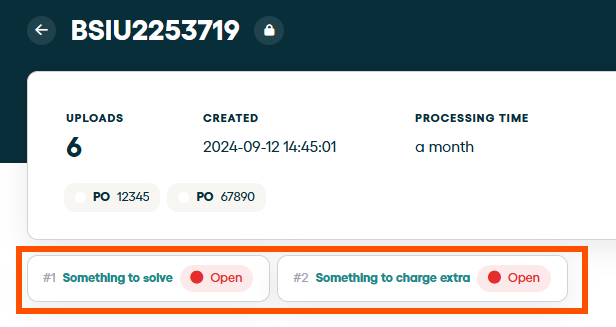
Tracking the Status of an Issue
Each issue in the platform can be tracked by its status:
-
Open: The issue is still under review and resolution.
-
Closed: The issue has been resolved.
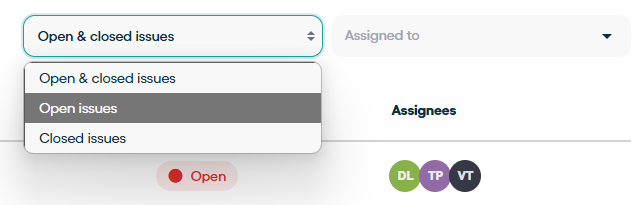
To check the current status of an issue or participate in the activities log, visit the Issues page.
Categorizing your Issues
Managing all your tasks in a single, unstructured list—with no separation by project, priority, or team—can quickly become overwhelming and inefficient. That’s why categories are essential: they bring structure, clarity, and control to your issue management flow.
1. Create and manage your Issue categories
To begin, navigate to the Issue Categories tab under your Company Settings.

☝️ Note: You must have an Admin role to manage issue categories.
Click "Create category" to name a category according to your needs — whether it’s based on a project, type of issue, event, or any other relevant label.

Each issue can be assigned to one category. If no category is selected, the issue will automatically be placed in the system-wide “Default” category. This ensures that every issue is accounted for, even if categorization hasn’t been configured yet.

Using Categories on the Issues Page
Once categories are set up, you can group and filter issues by category directly on the Issues page. 
This makes it easier to manage large volumes of items and helps teams focus on what matters most—reducing noise and improving response times.
Automatically assigning a category to an issue
As you may know, you can have a workflow action to create an Issue instantly. If you’re using it, you can also pre-assign a category during the setup. This ensures that issues created through mobile workflows are immediately organized and ready for follow-up.
Introducing categories to Issues brings clarity and control to your workflow. By organizing occurrences into meaningful classifications, teams can work more efficiently, automate processes with precision, and maintain data integrity. It’s a simple yet powerful enhancement that makes issue management smarter and more scalable!