Build your Workflows
We believe that Workflow is everything, and everything is workflow! We support you to have a workflow for every process your operation demands. But every process is different and you know your processes best.
That is why we made it as easy as possible for you to customize Cargosnap to your own processes.
Creating a new Workflow
On the topbar, navigate to "Workflows" and click "+ Create new workflow"
☝️ Please note: You need to be an admin (SuperAdmin or LicenseAdmin) to be able to create, duplicate, edit and/or delete workflows.
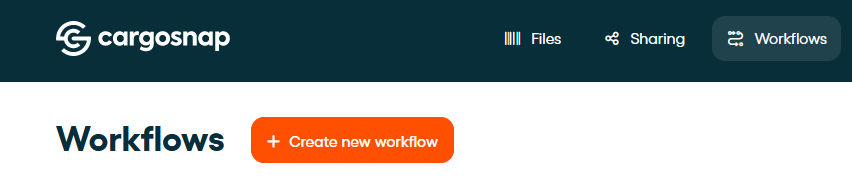
Choose an existing template to start building on top of it, or "Start from scratch" to open the workflow builder:

Now you can start building your own workflow in the following five simple steps:
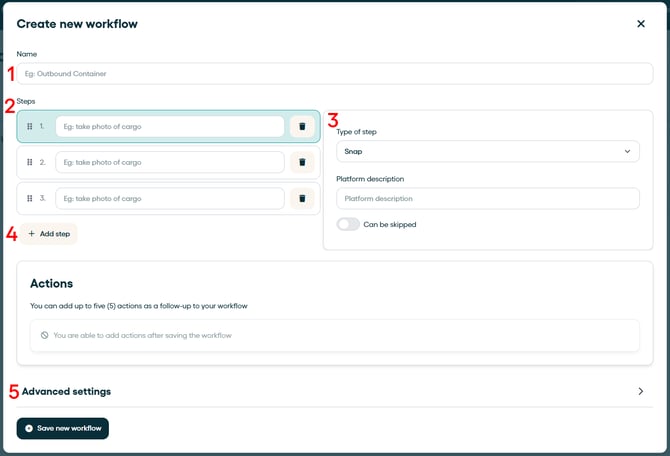
➀ Give your workflow a title
That is the name the app users will see listed in the app, to easily identify and execute the correct workflow.
➁ Describe the step
On the left side of the workflow builder, as shown in the example, you'll describe what exactly will be presented on the app, like an instruction on what needs to be done on that step. You would find it nice to be directive in the app and descriptive on the platform.
➂ Step up the step
On the right side, you’ll configure each step by choosing the type of activity to be performed at this stage. Use the “Platform description” field to explain the outcome within the web portal. We recommend keeping instructions concise in the app and providing more detail for the platform (for example: “Take photo of cargo” on the left, and “Cargo photos” on the right).
When a step is selected, it will be highlighted in light blue — this is the step you are currently configuring on the right side. When choosing the activity type for the step, consider the available options:
📷 Camera
These tools let you capture visual evidence during your operations:
- Snap: take a single photo
- Serial Snapper: capture multiple photos in sequence
- Video: record a video
- Documento: scan and digitize a document
📝 Forms & Fields
Use these when you need to gather typed or selected input information from users:
- Fill a form: complete a pre-built form
- Add Field: input specific data, such as a number, text, or choose from a list —this can later be used as a filter or a way to structure your files. Read more here.
🔎Scanneres
These enable your team to collect searchable and filterable data using the app's camera:
- Barcode/QR code scanner: scan barcodes or QR codes
- Serial barcode/QR code scanner: scan multiple barcodes or QR codes —helpful for tasks like checking a packing list
- Container code scanner: scan a container number (ISO format)
- Container seal scanner: capture the container seal value directly into your file
- License plate: scan vehicle license plates
➿ Outros
- QR Fields: scan a QR code (in JSON format) to instantly fill multiple searchable fields in your file. Read more here.
- Share to Contact List: organize clients in a Contact List. You can assign a unique ID to the list, print it as a barcode, and scanning this barcode will automatically share the file with all email addresses listed; alternatively, select your desired list from a dropdown within the app.
💡 Can you imagine how many diverse flows you can build with these blocks!?
In the video below we demonstrate how you build, customize and execute a workflow:
➃ Keep adding steps until your workflow is finished
The steps can be re-sorted by drag-and-dropping with the square icon on the left side. You may allow skipping a step if it is not mandatory, to do so, check "Can be skipped".
➄ Set "Advanced settings"
You may set some specific settings to suit your needs. Such as:
-
Language: Make your workflow available for devices in any language supported by your Team settings. Team Availability: By default, your workflow can be available to all teams in your operation or restricted to specific teams or devices as needed. This is your chance to set availability based on your operational requirements.
-
Clear reference after completing workflow: This option clears the top reference on the device once the workflow is finished, requiring the user to scan or enter a new reference before starting another workflow. 💡 If your workflow is designed to be repeated multiple times within the same reference, you can disable this option to keep the reference filled.
- Team Availability: By default, your workflow can be available to all teams in your operation, but as needed, you can restrict it to specific teams. This is your chance to set availability based on your operational requirements.
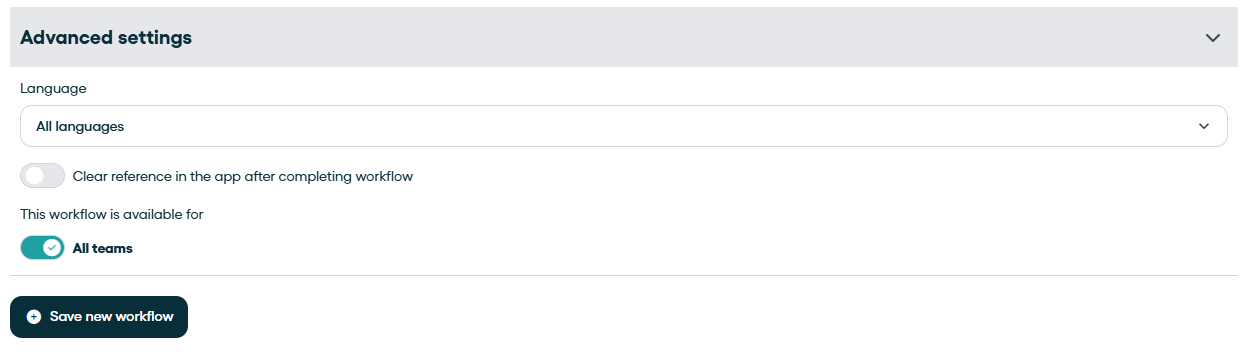
And that's it! When you have finished creating the workflow, click on "Save changes" and your workflow is ready for use!
⏭️ Once your workflow is saved, you'll be able to add Actions to follow up on your workflow. Read more here.
Editing an existing Workflow
Of course, you have the flexibility to edit the workflow if some steps don't work out as planned. Simply navigate to 'Workflows', click on the three dots, and then select 'edit' to enter the workflow builder and adjust the flow as needed.
⚠️ Be aware! The workflow is only visible on your devices when your workflow widget is enabled in the device widget settings! Check this article.
Now reload the settings of your device. Your workflow is now ready for use!
How to execute a workflow from a device?
Once the workflow is created, you can start executing it by following the steps outlined. More information in this article.
➀ Go to the Cargosnap app on your device
➁ Fill in the reference of your file at the top of your device. You can do this by scanning a code or simply filling in manually with the keyboard.
➂ Select below in the list of workflows the workflow you want to execute. Once you have selected the workflow, simply follow the steps and finally select 'Complete'. If you are connected to the internet while executing a workflow, your uploads will be shown in real-time on the web app every step of the way.
⚠️ Important: You are not able to execute a workflow without a file reference in the top widget. More information on choosing your (top reference) widgets is in this article.


