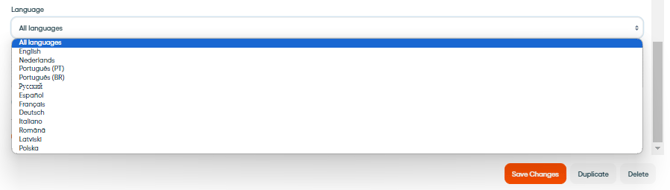Workflows & forms in different languages
In this article you will find everything about offering your workflows and forms in different languages.
Note: An important point is to understand that the mobile application will not automatically translate the texts of a workflow or form that you build in the Web App.
What we can define on the web app is whether this flow/form will only appear in applications that are on devices with a specific language or on all applications, regardless of the language. This definition for the language is made within the flow/form builder.
To offer your workflows / forms in a specific language, make sure you write them in that language in the workflow / form builder in the web app:
- Log in to the web app
- Go to your workflow / form builder
- Write all your content in a specific language (e.g. English)
- Go to the advanced settings in your workflow / form builder
- Select the language 'English'
- Your workflow / form will only be available for devices that are configured in their settings on the English language
- You can select 'All languages' (which is the default setting) if you want your workflow / form to be available for all languages.
Tip: We recommend that you always leave the "all languages" option (the default setting) checked unless the flow will only be used on devices that you know will be in the selected language.
Tip: Duplicate your first written workflows / forms edit the language manually. This way you will avoid building the workflows / forms over and over again from scratch before applying the new language.
More information about building workflows in this article.