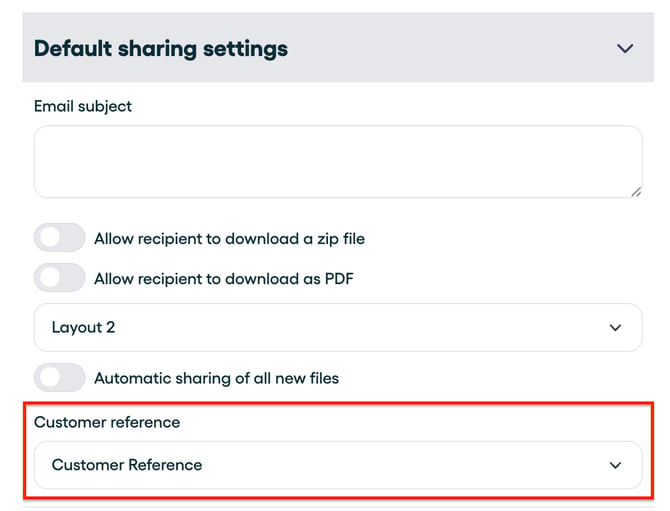Sharing files using the Customer Reference
A customer might use a different reference to access the same documentation. In this article we explain how you can easily share your files with the reference used by the customer.
Your own reference or the customer reference?
With the vast amount of information circulating on our computers and in the expansive "Cloud," having a "reference" to anchor this data is essential. This is why Cargosnap places such importance on the Reference, making it integral to our operations. We also ensure compatibility with the references you are accustomed to using.
However, when you share a file with another company, that lovely Reference may become confusing. Because: it's "your reference", after all. But not your Customer's. Right?
A customer might use their Purchase Order or Delivery Number to access the same content that your company documented under your reference. When they need this information, they would likely prefer to use their own reference to look for it.
The "Customer Reference" in a share is a field exactly designed for that! Because often times, you know the Customer Reference, so let's make their lives a bit easier and use that one, right?!
In that case, these 3 simple steps will get you to fully use this solution.
Let's delve into them a bit:
Step 1: use a workflow to "capture" the Customer Reference
In "Workflows" create or edit one of your workflows where you 'touch' the customer reference as a "field". If this customer reference is available in a barcode, you can set the barcode scanner step, mapping to a (new/existing) field with a name like "Customer Reference" (or whatever suits the scenario):
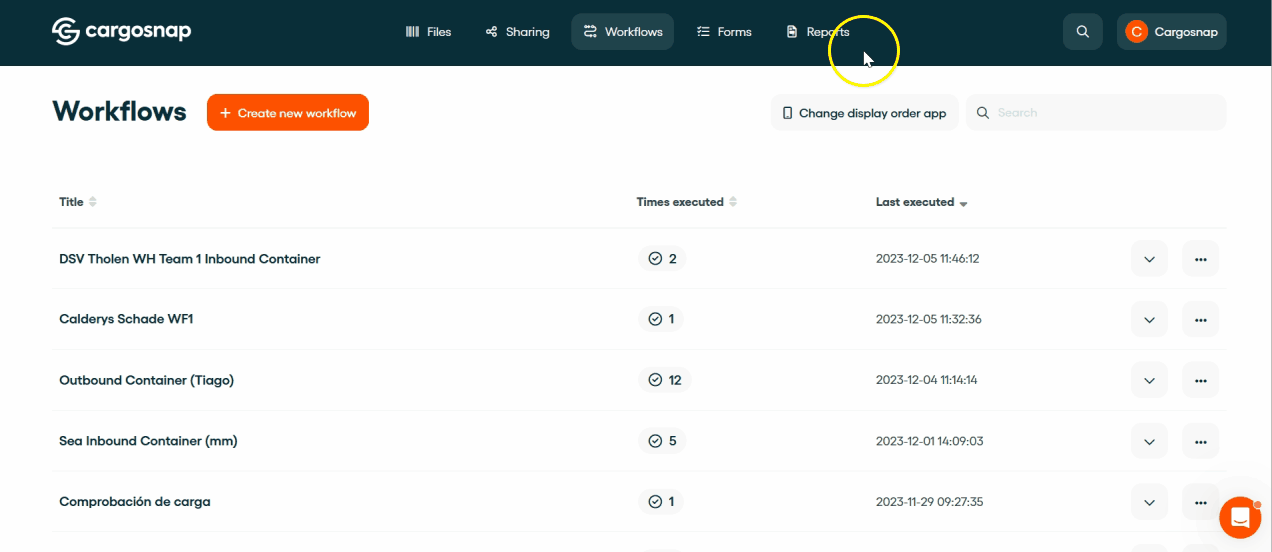
In your file, the customer reference field looks like this:
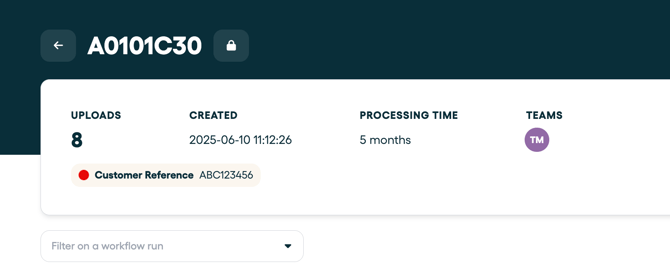
Step 2: set up your team's default sharing settings to use the Customer Reference field in the shares
Navigate to the Settings > Teams page and select the team for which you wish to configure the default customer reference. Here, you'll find the Default sharing settings, allowing you to choose the field (as defined in your workflow) that will be sent to your customer as their reference for the file.
Step 3: Share your file manually!
Once you manually share the file with your customer, your customer reference field will appear here:

Your customer will receive a file with your reference in the email subject and the client reference in the email body:
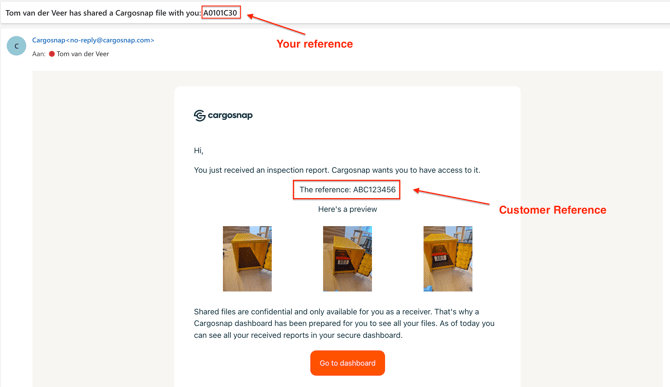
As you can see, the customer may now use their own reference to search for the file they want to consult from the list of files you have shared with them. Your own reference will still be available for your customer/recipient to see and search on it.
.png?width=670&height=132&name=Scherm_afbeelding%202025-11-17%20om%2016.57.25%20(1).png)
⚠️ Warning: The Customer Reference feature only works through a 'manual share' from the platform (File > select 'Share'). It does not work with any automations (e.g. workflow actions).