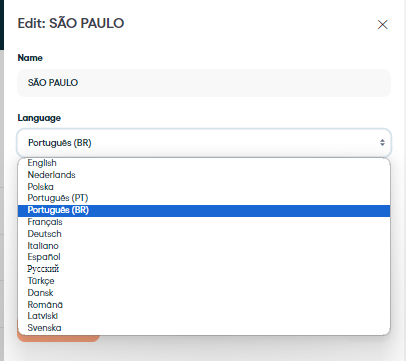Languages (mobile app & web app)
While using our web app and mobile application, you will sometimes have the option to select related languages. Let’s understand better what each of these options is about.
Language in your mobile app
The mobile app in general
The language that the mobile application will present to you cannot be changed on the web app. This is a configuration of the (Android / iOS) device you are using. If your device is am Android smartphone, for example, and it is configured (in your device settings) in the "English" language, the Cargosnap application will appear in that language.
Workflows / forms in the mobile app
Note: An important point is also to understand that the mobile application will not automatically translate the texts of a workflow or form.
What we can define on the web app is whether this flow/form will only appear in applications that are on devices with a specific language or on all applications, regardless of the language. This definition is made within the flow/form builder.
To offer your workflows / forms in a specific language, make sure you write them in that language in the workflows / form builder in the web app:
- Log in to the web app
- Go to your workflow / form builder
- Write all your content in a specific language (e.g. English)
- Go to the advanced settings in your workflow / form builder
- Select the language 'English'
- Your workflow / form will only be available for devices that are configured in their settings on the English language
- You can select 'All languages' (which is the default setting) if you want your workflow / form to be available for all languages.
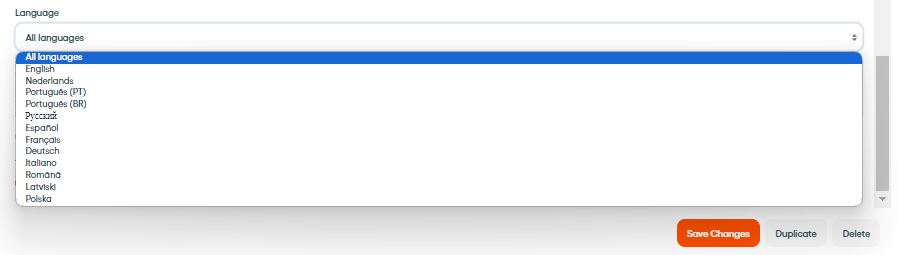
Tip: We recommend that you always leave the "all languages" option (the default setting) checked unless the flow will only be used on devices that you know will be in the selected language.
More information about building workflows in this article.
Language in the Web App
To change the language of the Web App, look for your company's name at the top right side of the page, then go to personal settings. On the profile page, you can adjust your preferred language.
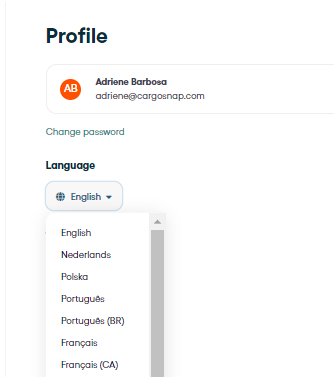
Teams
When we create a new team, we can choose a default language. This language will be the default language applied to all users added to this team. They can change it later if they prefer. This choice will also define the language of the damage types we have pre-defined in the application.
- Log in to the Web App
- Go to your settings
- Select 'Teams'
- Select a 'Team'
- Change the language